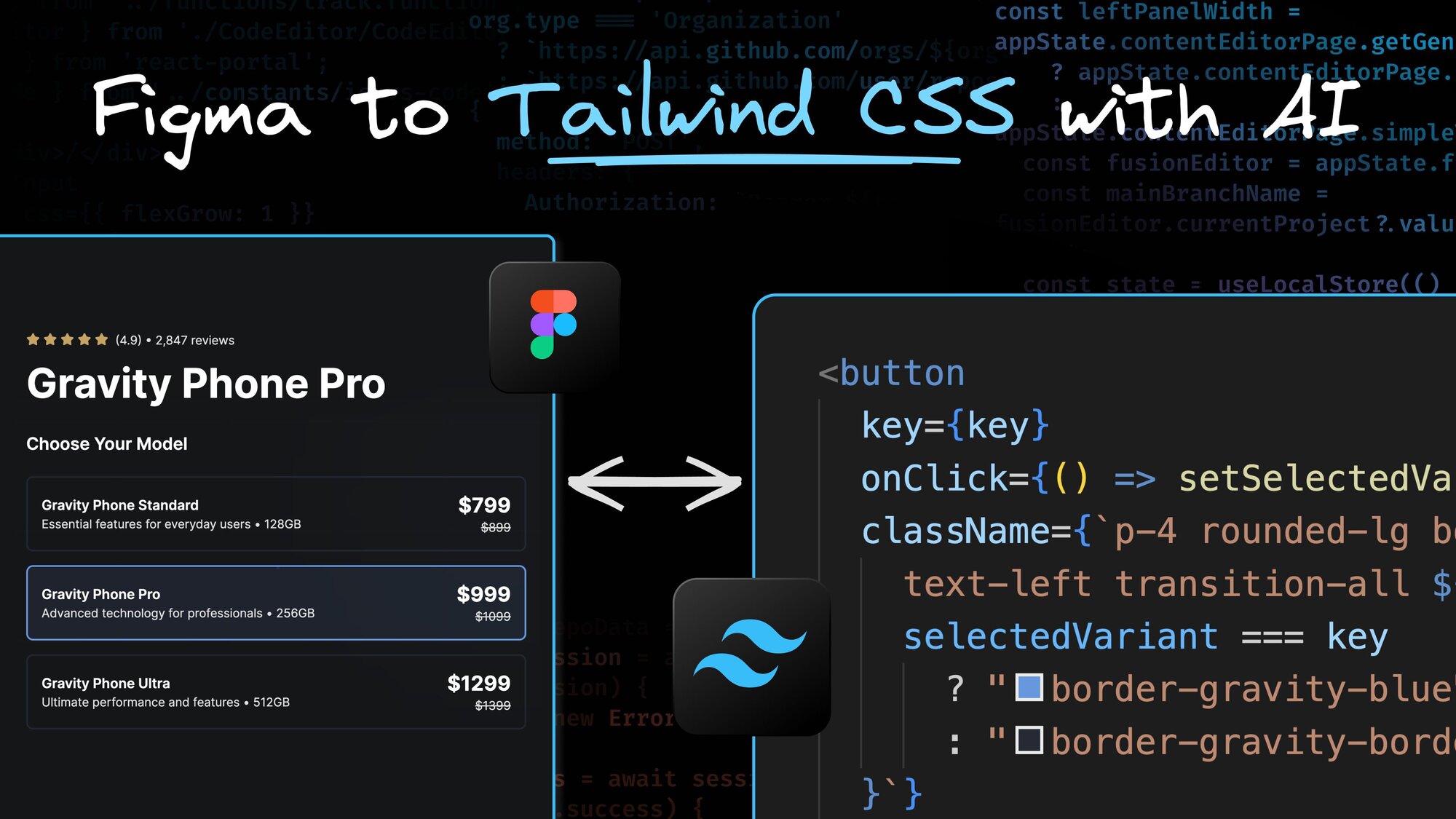Converting Figma designs into sloppy, generic CSS is easy. But converting Figma designs into pixel-perfect Tailwind CSS is much, much harder. Now you must determine which utility classes to use, how to manage responsive code, and ensure everything looks right across all screen sizes.
Even worse, the handoff process can involve a lot of manual inspection, guesswork, and endless tweaking. Have you ever found yourself switching between your Figma file and your code editor, copying and pasting CSS fragments from one to another?
Fusion is the first visual AI agent that can autonomously build and edit enterprise-scale applications with proper Tailwind CSS code generation. It integrates directly with your existing codebase, understands your design system, and creates production-ready code that uses Tailwind like your team. It’ll even submit a PR for you.
Instead of generating inline styles or generic CSS, Fusion produces clean Tailwind utility classes that follow best practices. It knows when to use space-y-4 instead of individual margin classes, when to leverage responsive prefixes like md:flex-row, and how to structure your HTML to work well with Tailwind's utility-first approach.
Available as both a web app and a plugin for IDEs like Cursor, Windsurf, and VS Code, Fusion works within your established development environment rather than forcing you into a separate workflow.
Fusion enables your team to work with Tailwind CSS, import designs and styles from Figma files, and create optimized Figma components that look good and perform well in production.
To convert Figma designs into Tailwind CSS, first export your designs using the Builder.io Figma plugin. Then, attach these designs as context to your Fusion prompt and specify how you want the styling implemented.
What makes Fusion different is that it understands Tailwind's philosophy. Instead of just converting pixel values to random utility classes, it produces semantic, maintainable code that matches your team’s patterns. It knows when to use container classes, how to handle responsive design with breakpoint prefixes, and when to leverage Tailwind's built-in design tokens instead of arbitrary values.
The Builder.io Figma plugin handles all ‘auto layouts’ used in your Figma components, converting them into proper Tailwind flex and grid utilities. No more guessing whether you need flex-col or flex-row; Fusion reads your Figma file structure and generates the right classes.
Here's where things get really interesting for complex projects. Let's say you've designed a landing page with multiple sections, cards, and responsive layouts in Figma. Fusion can look at all those frames and understand the relationships between them, then generate a single cohesive layout using proper Tailwind CSS patterns.
Instead of getting a mess of arbitrary values and conflicting styles, you get clean, organized Tailwind classes that make sense. Fusion understands concepts like consistent spacing scales, proper semantic HTML structure, and how to use Tailwind's layout utilities effectively.
This approach works particularly well for UI kits and design systems where consistency across multiple components is needed. The generated code maintains the same spacing, typography, and color schemes throughout the project.
Say you've designed a banner component in Figma with different variants—primary, secondary, danger, different sizes, etc. Fusion can automatically convert these into a proper parent component with props and Tailwind classes that handle all the variations.
The generated code follows Tailwind's best practices, using consistent naming conventions and proper variant handling. You get clean, predictable class names that work well with component libraries like Headless UI or Radix, and the styling is maintainable and easy to extend.
Think of common UI elements like buttons and toasts. Instead of manually coding each variant, Fusion reads your Figma components and creates the coded version automatically. This process eliminates the tedious task of hand-coding every single variation.
One of the most painful parts of design-to-code workflows is keeping design tokens in sync. Your designers update the color palette in Figma, and now you need to hunt through your Tailwind config and update a bunch of custom colors. With Fusion, you can just paste the updated Figma frame and tell it what needs to change.
Fusion understands how Tailwind's design system works and can map Figma colors to appropriate Tailwind utilities. It knows when to use built-in colors like blue-600 versus when you need custom colors, and it can even help you update your tailwind.config.js file to keep everything in sync. Or, if you never want that happening, add a custom instruction to your project. It’s like a Cursor Rule for Fusion.
The system also handles local variables from your Figma design, automatically converting them into CSS custom properties or Tailwind config values. This means your design tokens stay consistent between Figma and your actual CSS code.
This is my favorite feature. Instead of having to remember whether you need p-4 or p-6 for the right amount of padding, you can just click and drag to adjust spacing visually. But unlike other visual editors, Fusion generates proper tailwind classes behind the scenes.
Want to increase that card's border radius? Click and drag, and Fusion updates the class from rounded-md to rounded-lg. Need more spacing between elements? Grab the handles and resize, and watch as Fusion updates the space-y-4 to space-y-6. You're working with real Tailwind utilities, not arbitrary CSS values.
This visual approach makes it much easier to map out complex flows and interactions. You can see exactly how your components will behave at different breakpoints, and the generated responsive code handles all the edge cases automatically.
Fusion creates a new git branch for every session, so your main code stays untouched while you experiment with different Tailwind approaches. When you're happy with the styling, just press the 'Create a PR' button, and Fusion will handle the rest.
Your teammates can review the PR and see exactly what Tailwind classes were added or changed. They can also open up your work in Fusion and continue tweaking the design. Nothing gets merged until properly reviewed, so you can experiment freely without breaking production styles.
This workflow eliminates the back-and-forth of team meetings about styling decisions. Designers can make changes directly in the code, and developers can review and approve the changes without manually implementing every minor adjustment.
Tailwind CSS is particularly well-suited for automated code generation because of its utility-first approach. Unlike traditional CSS frameworks that rely on component classes, Tailwind's atomic utilities can be programmatically combined to create any design.
The utility-first CSS framework philosophy means that each class has a single responsibility. This makes it much easier for AI tools to understand and generate appropriate combinations of classes. Instead of guessing which pre-built component to use, the system can build exactly what's needed from atomic utilities.
Fusion takes advantage of this by analyzing your Figma design and breaking it down into its constituent parts, like spacing, colors, typography, and layout. Then, it maps each part to the appropriate Tailwind utility classes, creating clean, maintainable code that follows Tailwind conventions.
Modern Figma workflows often use Figma’s ‘Dev Mode,’ where developers can inspect designs and copy CSS values directly. While this is helpful, manual translation from Figma's CSS to Tailwind utilities is still required. Fusion bridges this gap by automatically handling the translation.
When you work with Figma assets like icons, images, or custom graphics, Fusion can automatically incorporate these into your Tailwind components. It handles the HTML structure, applies appropriate Tailwind classes for positioning and sizing, and ensures everything works together cohesively.
One of the biggest challenges in Figma to Tailwind conversion is building responsive designs. Figma designs are typically created at specific breakpoints, but Tailwind requires you to think about how elements behave across all screen sizes.
Fusion solves this by analyzing your Figma design and inferring responsive behavior. It looks at element relationships, spacing, and layout patterns to generate appropriate responsive code with Tailwind's breakpoint prefixes. You get sm:, md:, lg:, and xl: classes that actually make sense for your design.
Fusion works with existing Tailwind templates and theme configurations. If you're using a specific theme or have a custom Tailwind setup, Fusion respects those choices and generates code that fits your existing patterns.
This means you can use Fusion with popular Tailwind templates, component libraries, or your own custom design system. The generated code will match your existing conventions and styling patterns.
Fusion integrates with other development tools and resources in your workflow. Whether you're using styled components alongside Tailwind, working with specific build tools, or following particular coding conventions, Fusion adapts to your existing process.
The system can also work with navigation bars, landing pages, and other common UI patterns. Instead of building these from scratch every time, you can use Fusion to generate the base structure and then customize it as needed.
Converting Figma designs to Tailwind CSS often involves several recurring challenges that developers face:
Figma handles typography differently than CSS, especially regarding line height, letter spacing, and font weights. Fusion automatically converts Figma typography to appropriate Tailwind typography utilities, handling the nuances of font rendering across different browsers and devices.
Figma's auto layout is powerful but doesn't always translate cleanly to CSS flexboxes or grids. Fusion understands these differences and generates Tailwind classes that recreate the intended layout behavior, not just the visual appearance.
Keeping colors consistent between Figma and your Tailwind config can be a nightmare. Fusion helps by automatically mapping Figma colors to Tailwind utilities or generating custom color definitions that can be added to your theme.
Figma components don't always map directly to code components. Fusion helps by analyzing your Figma components and generating reusable code components with proper props and variants that make sense in your codebase.
When working with Fusion to convert Figma to Tailwind CSS, following these practices will give you better results:
Structure your Figma files with clear component hierarchies and consistent naming conventions. This helps Fusion understand the relationships between different elements and generate more organized code.
Take advantage of Figma's auto layout capabilities. These translate well to Tailwind's flexbox utilities and help Fusion generate a more semantic CSS structure.
When creating component variants in Figma, be explicit about what changes between variants. This helps Fusion generate cleaner component APIs with appropriate props and styling variations.
Use consistent spacing values throughout your Figma designs. This makes it easier for Fusion to map to Tailwind's spacing scale and creates more maintainable code.
Are you ready to stop manually converting Figma designs to Tailwind? Here's your process:
- Hook up your repo: Launch your repo in Fusion using our CLI command. It takes care of the rest. Or point Fusion at your GitHub repo from the UI.
- Drop in your designs: Paste figma frames, and Fusion will convert them to clean Tailwind code that follows best practices.
- Build stuff: Click around to edit components visually or use AI prompts to generate new layouts and components. Everything uses proper Tailwind utilities.
- Ship it: Happy with the styling? Submit a PR for your team to review. Same workflow as any other code change.
That's it. Now, you can convert Figma designs into clean, maintainable Tailwind CSS in minutes instead of hours. The docs have all the commands and examples you need to get up and running fast.
Check out these other resources on our blog: